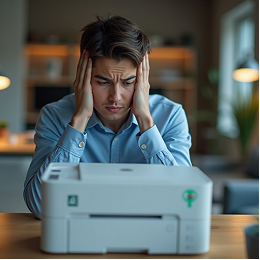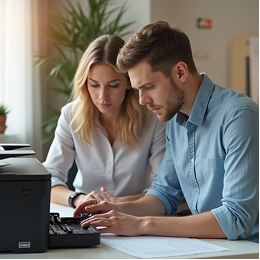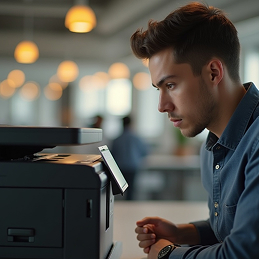Paper Jam or No Feed? How to Fix Common Paper Tray Issues
There’s nothing more annoying than hitting “Print” and hearing nothing—or worse, hearing your printer struggle before flashing a paper jam error. Paper tray issues are among the most common printer problems, and they can bring your workflow to a halt, whether you're printing at home, in school, or at work. Fortunately, most of these issues can be fixed with a few simple checks and adjustments. Let’s walk through what could be going wrong and how to get your printer feeding paper smoothly again.
1. Understand the Problem: Jam or No Feed?
Before jumping to solutions, figure out what exactly is happening.
- Paper Jam: The paper enters the printer but gets stuck or crumpled partway through.
- No Feed: The printer tries to print but doesn’t pull any paper at all. It may display a “Load Paper” or “No Paper” error even if the tray is full.
Knowing which issue you're dealing with helps narrow down the right fix.
2. Remove any jammed paper carefully.
If there’s a visible jam:
- Turn off the printer and unplug it.
- Gently open all access panels—top, rear, or tray-based.
- Slowly pull out any stuck paper. Avoid tearing it.
- Check for small scraps that might be left behind.
Tip:
Never yank jammed paper quickly; it could damage internal rollers or sensors.
3. Reload the Paper Properly
For paper feed issues:
- Remove all paper from the tray.
- Fan the stack to loosen pages and prevent sticking.
- Use clean, flat, standard-size paper.
- Align the stack neatly and adjust the paper guides so they’re snug but not tight.
Improperly loaded or misaligned paper is one of the top causes of feed problems.
4. Inspect the Paper Type and Condition
Printers are sensitive to the type and quality of paper you use.
Avoid:
- Curled or folded sheets
- Damp, dusty, or low-quality paper
- Mixing different sizes or types of paper in one stack
Use only the paper sizes and types recommended in your printer’s manual.
5. Clean the Paper Rollers (If Accessible)
Over time, dust and paper particles can coat the rollers that grab the sheets, making them lose grip.
If your printer allows:
- Open the tray area
- Use a lint-free cloth lightly dampened with water
- Gently wipe the rollers and let them dry completely before use
Important:
Do not use alcohol or harsh cleaners unless specified in your printer's manual.
6. Restart and Test
After cleaning and reloading:
- Plug your printer back in
- Power it on
- Try printing a test page
If everything works, you’re good to go!
Common Paper Tray Mistakes to Avoid
- Overloading the tray beyond its limit
- Ignoring bent or damaged sheets
- Leaving small paper pieces stuck inside after a jam
- Forgetting to adjust paper guides
- Mixing old and new paper stacks
- Using incompatible paper sizes
Future Tips to Prevent Tray Issues
- Store your paper in a dry, flat place to avoid moisture or curling
- Clean the tray area occasionally to remove debris
- Always align and fan paper before loading
- Avoid filling the tray to the brim
- Check for updates or printer messages that signal feed roller wear
A smooth paper feed is key to stress-free printing. By handling your paper properly and performing regular checks, you can avoid most jams and feeding problems altogether. If your printer continues to jam or refuse to feed, Contact us for more troubleshooting guides that speak your language—simple and step-by-step.