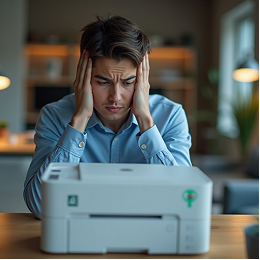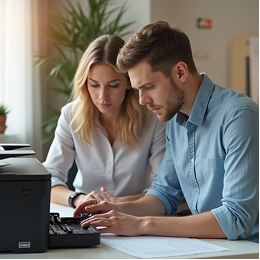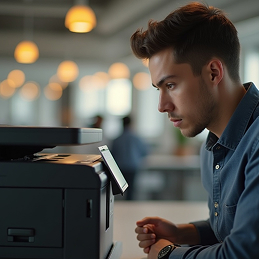Ink Problems and Alignment Errors DIY Fixes That Work
Faded prints, blurry text, missing colors—if your printed pages don’t look the way they should, ink or alignment problems are often the cause. These issues can affect everything from image clarity to text sharpness, and they tend to show up right when you need your printer the most. The good news? Most ink and alignment problems can be resolved at home with a few simple steps. No special tools, no complicated processes, just clear fixes that get your printer working properly again.
1. Understand the Symptoms First
Ink or alignment problems can show up in several ways:
- Text appears blurry or double-printed
- Colors are faded, missing, or streaked
- Pages come out blank despite full cartridges
- Lines don’t match up properly
- Printouts look uneven or slanted
Identifying the exact issue helps you apply the right solution.
2. Check Ink Levels and Cartridge Installation
Start with the basics:
- Open your printer’s control panel or software on your device
- Look for ink or toner level indicators
- If any color is low or empty, replace that cartridge
- Make sure each cartridge is snapped into its correct slot
Tip:
Avoid shaking ink cartridges or trying to squeeze out the last bit; this can damage the printhead.
3. Run a Nozzle Check and Cleaning Cycle
If ink levels are fine but print quality is poor:
- Access your printer's maintenance or tools menu
- Run a Nozzle Check to see which colors aren’t printing correctly
- Follow it with a Printhead Cleaning cycle to clear clogs or dried ink
- Repeat once if needed, but avoid running it more than 2–3 times in a row
This process restores even ink flow and can resolve most streaks or faded spots.
4. Align the Printhead
If lines are off or text is printing unevenly:
- Look for a Printhead Alignment option in the printer’s menu or app
- Follow the guided steps to align the nozzles properly
- The printer may print a test page; follow the instructions to confirm alignment
Proper alignment ensures text and images are crisp, clear, and well-positioned.
5. Use the Right Type of Paper
Paper matters more than you think.
- Avoid low-quality or porous paper that absorbs too much ink
- Use the paper type recommended by your printer (e.g., photo paper, plain A4, etc.)
- For inkjet printers, make sure you're printing on the correct side of coated paper
Using the wrong paper can make even good ink look faded or smeared.
6. Restart the Printer and Try Again
- Turn the printer off
- Wait for 10–15 seconds
- Turn it back on and print a test page
This resets any temporary glitches and lets your printer recalibrate its processes.
Common Ink & Alignment Mistakes to Avoid
- Using expired or dried-out cartridges
- Ignoring repeated low-ink warnings
- Skipping alignment after replacing cartridges
- Touching the printhead or nozzles during cartridge installation
- Using third-party ink that’s not compatible
- Printing too infrequently (which can dry out ink)
Future Tips to Keep Things Running Smoothly
- Print a test page every week to keep ink flowing
- Replace ink cartridges as soon as quality drops
- Store new cartridges in a cool, upright position
- Avoid turning off your printer by unplugging it directly
- Regularly run cleaning and alignment tools from the printer menu
Ink and alignment problems may be frustrating, but they’re rarely permanent. With a few DIY fixes, you can restore clean, sharp printing without any service calls or complicated tools. And when in doubt, contact us for more easy-to-follow guidance on handling any printer challenge at home or at work.